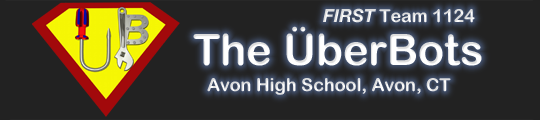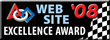LabVIEW Tutorials
LabVIEW is a graphical programming environment. The language used is a dataflow programming language called "G". NI has a page on learning LabVIEW basics here. Another great site for learning to program a robot with LabVIEW can be found a frcmastery.com.
LabVIEW Environment Basics
For NI's page on the LabVIEW environment, go here.
Front Panel
The front panel in a LabVIEW virtual instrument (or VI) provides the user interface for the program. Here, all inputs and outputs can be viewed and changed. Other data can also be output to the front panel in the form of tables, graphs, and numerical or boolean values. In a LabVIEW front panel, the inputs are called controls and the outputs are called indicators. They can be created in either the block diagram or via the control palate. Below is the front panel for the 2011 FRC default code (Robot Main.vi):
 You can see the inputs on the front panel. There is a boolean toggle for enabling vision, a numerical control for the image size, and the "Finish" button, which stops the execution of the code. When creating a VI, it's important to make a good front panel.
You can see the inputs on the front panel. There is a boolean toggle for enabling vision, a numerical control for the image size, and the "Finish" button, which stops the execution of the code. When creating a VI, it's important to make a good front panel.
Block Diagram
The block diagram is the second part of the VI. This is where the actual coding takes place. For more information on coding structures and their applications in LabVIEW, go here. Below is a screenshot of the block diagram for the front panel shown above:
 In the block diagram, some general attributes are apparent. First, the main while loop. This loop will run for the duration of the match, executing the VIs within it. The block diagram is where all the actual coding takes place within a LabVIEW project.
In the block diagram, some general attributes are apparent. First, the main while loop. This loop will run for the duration of the match, executing the VIs within it. The block diagram is where all the actual coding takes place within a LabVIEW project.
The Controls Palette
The controls palette is where functions in LabVIEW can be found. Here, you can select another VI to add to yours in order to increase functionality. The controls palette can be accessed by right clicking on the background of the VI. From here, you can find the VI you want by navigating the palates and selecting the desired VI and dragging it into yours. All of the FIRST related VIs are located in the WPI Robotics Library palette.